You Can Now Download Deep ChatGPT Reports As PDFs: In today’s fast-paced digital world, saving AI-generated conversations is more than just convenient—it’s essential. Whether you’re a student researching a topic, a professional analyzing customer queries, or a team member collaborating across time zones, being able to store and share ChatGPT conversations as PDFs enhances productivity, accuracy, and collaboration.
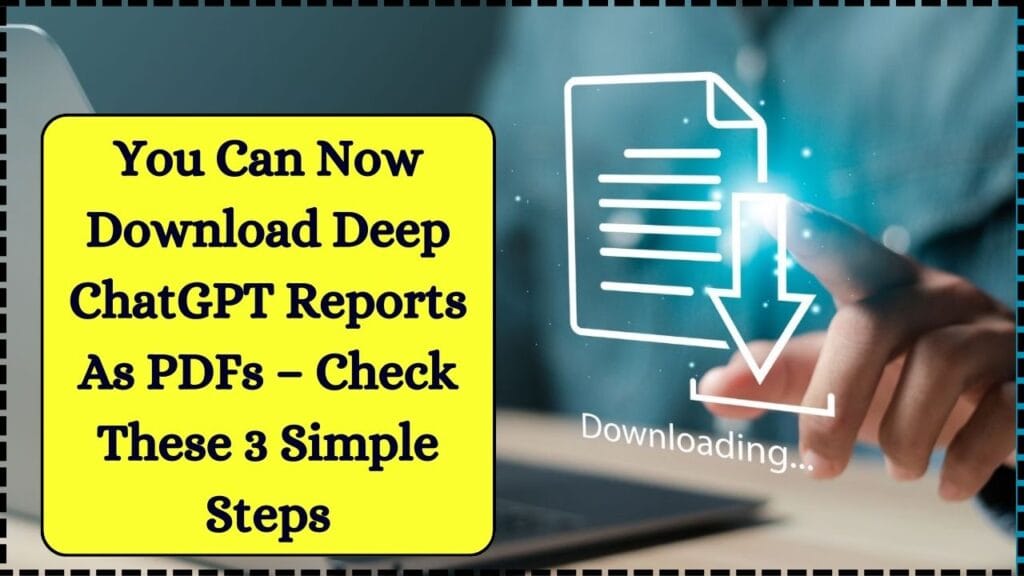
Thankfully, OpenAI has made it easier than ever to export your valuable discussions. In this comprehensive guide, we’ll walk through three simple, practical methods to save ChatGPT reports as PDFs, along with expert tips, contextual insights, and bonus tools to improve your workflow. We’ll also look at real-world examples, provide in-depth feature comparisons, and answer common questions to ensure you get the most out of this capability.
You Can Now Download Deep ChatGPT Reports As PDFs
| Feature | Details |
|---|---|
| Built-in Export Function | Export all ChatGPT data, including conversations, via the platform’s settings. |
| Browser Print to PDF | Use your browser’s print function to save individual conversations as PDFs. |
| Chrome Extensions | Utilize extensions like “ChatGPT to PDF” for enhanced exporting features. |
| Data Security | Exports are saved locally; handle sensitive information responsibly. |
| Use Cases | Ideal for research, archiving, collaboration, compliance, and educational purposes. |
| Official Resource | ChatGPT Official Website |
Downloading ChatGPT reports as PDFs is a simple yet powerful capability that helps you organize, share, and revisit your AI-powered insights. Whether you’re saving a single conversation or archiving months of discussions, using the method that fits your needs ensures you’re in control of your digital knowledge base.
With options ranging from built-in exports to powerful Chrome extensions, and even automation scripts for power users, you can tailor your export strategy for personal, academic, or professional purposes. As OpenAI evolves, expect even more user-friendly and feature-rich ways to manage your conversational data.
Method 1: Using ChatGPT’s Built-in Export Feature
This option is best for users who want to back up their full chat history for safekeeping, analysis, or long-term archiving. It’s also useful for those who need to maintain documentation for professional or compliance-related reasons.
Steps:
- Log in to your ChatGPT account.
- Click your profile icon (bottom-left corner) and go to Settings.
- Navigate to Data Controls and select Export Data.
- Confirm your export request. An email containing a download link to a ZIP file will be sent.
- Download and extract the ZIP file on your computer to access all your past conversations in organized HTML format.
- Open any HTML file using your preferred browser.
- Use your keyboard shortcut (
Ctrl + Pon Windows orCmd + Pon Mac), then select Save as PDF as your printer destination.
Pro Tip:
Use tools like Adobe Acrobat or UPDF to annotate, sign, or merge the PDFs for customized documentation or presentation.
Extended Use:
This method is especially useful for researchers, educators, and legal professionals who need reliable backups.
Method 2: Using Browser’s Print-to-PDF Feature
If you’re looking for a quick, no-install solution to export one or two conversations, this method is the fastest way to save individual threads as PDFs without any third-party tools.
Steps:
- Open the specific ChatGPT conversation in your browser.
- Press
Ctrl + PorCmd + Pto bring up the print dialog. - Change the printer or destination to Save as PDF.
- Adjust layout or margins if necessary.
- Choose your file location, name the document, and hit Save.
Best Use:
- Saving tutoring sessions
- Creating personal records
- Quick internal documentation for teams
Limitations:
- May not preserve complex formatting like tables or nested code blocks
- Doesn’t include timestamps or user metadata
- Not scalable for large-volume exports
Helpful Tip:
Combine multiple saved PDFs using tools like PDFMerge if you need to consolidate sessions into a single document.
Method 3: Use a Chrome Extension (e.g., Save ChatGPT or ChatGPT to PDF)
For more advanced export capabilities and customizable output, Chrome extensions are the preferred solution. These tools are ideal for power users and those who value design consistency, formatting accuracy, and batch export functionality.
Recommended Extension:
- ChatGPT to PDF (Chrome Web Store)
Features:
- Retain code blocks and syntax highlighting
- Export in multiple formats: Markdown, TXT, and PDF
- Customize layout, fonts, and colors
- Support for dark mode and accessibility settings
- Batch export multiple conversations
Steps:
- Install the Chrome extension from the link above.
- Open the desired conversation in ChatGPT.
- Click on the extension icon in your browser toolbar.
- Select PDF as your preferred format and customize settings.
- Click Export, then save the file locally.
Bonus Capabilities:
Some extensions also include:
- Timestamps
- Author and date annotations
- Export logs and analytics
- Integration with Google Drive or Dropbox
Advanced Tip:
Pair with note-taking tools like Notion or Evernote to embed exported PDFs and maintain a searchable archive.
Use Cases and Benefits
Why should you download ChatGPT conversations as PDFs?
Educational Value:
- Archive sessions with tutors
- Save explanations of complex subjects
- Track learning progress over time
Business and Enterprise:
- Record brainstorming or planning sessions
- Document internal AI-assisted workflows
- Maintain logs for customer service chatbots
Research and Development:
- Organize prompt-and-response pairs
- Capture citations and references
- Prepare drafts for technical or academic writing
Legal and Compliance:
- Meet regulatory requirements for data documentation
- Ensure audit trails for sensitive decisions
- Back up contractual or advisory conversations
According to McKinsey & Company (2023), organizations using AI tools like ChatGPT saw a 40% boost in productivity, with improved documentation and data reuse cited as critical factors. Read more here.
Future Outlook
OpenAI is continuously enhancing the user experience and data portability features. According to internal roadmap leaks and community updates, here are some exciting developments underway:
- One-click PDF Export Button inside each chat (ETA: Q4 2025)
- Full cloud storage integration with Google Drive, Dropbox, and OneDrive
- AI-powered chat search and categorization tools
- Ability to schedule automatic exports for selected chats
- Enterprise users to receive bulk export APIs with audit control features
For ongoing updates, monitor the OpenAI Blog and their GitHub development roadmap.
OpenAI Acquires Apple’s Famous Design Partner for $6.5 Billion in Major AI Move
Former X India Head’s VC Firm Just Launched A $100 Million AI Powerhouse
Are AI Agents Replacing Apps? Here’s What the Future Looks Like
FAQs About You Can Now Download Deep ChatGPT Reports As PDFs
Q1: Is there a limit to how many chats I can export?
A: There’s no fixed limit, but exporting many conversations will create a large ZIP file. Ensure adequate disk space and processing time.
Q2: Can I automate the export process?
A: Not within ChatGPT natively. However, you can use browser automation tools like Puppeteer or UI.Vision to automate exports.
Q3: Are there mobile-friendly ways to export?
A: Yes. Use your mobile browser’s Share > Print > Save as PDF function. Some iOS and Android browsers support PDF export natively.
Q4: Are the exported PDFs searchable?
A: Yes. PDFs generated using these methods preserve text data and are searchable using standard PDF viewers.
Q5: Will exporting compromise my privacy?
A: Not if you manage your files securely. The exported data remains local to your device. Avoid exporting sensitive data on shared systems.
Q6: Are there format differences between methods?
A: Yes. The built-in export uses HTML, which may differ in formatting from browser print or extension exports. Choose based on your formatting preference.







